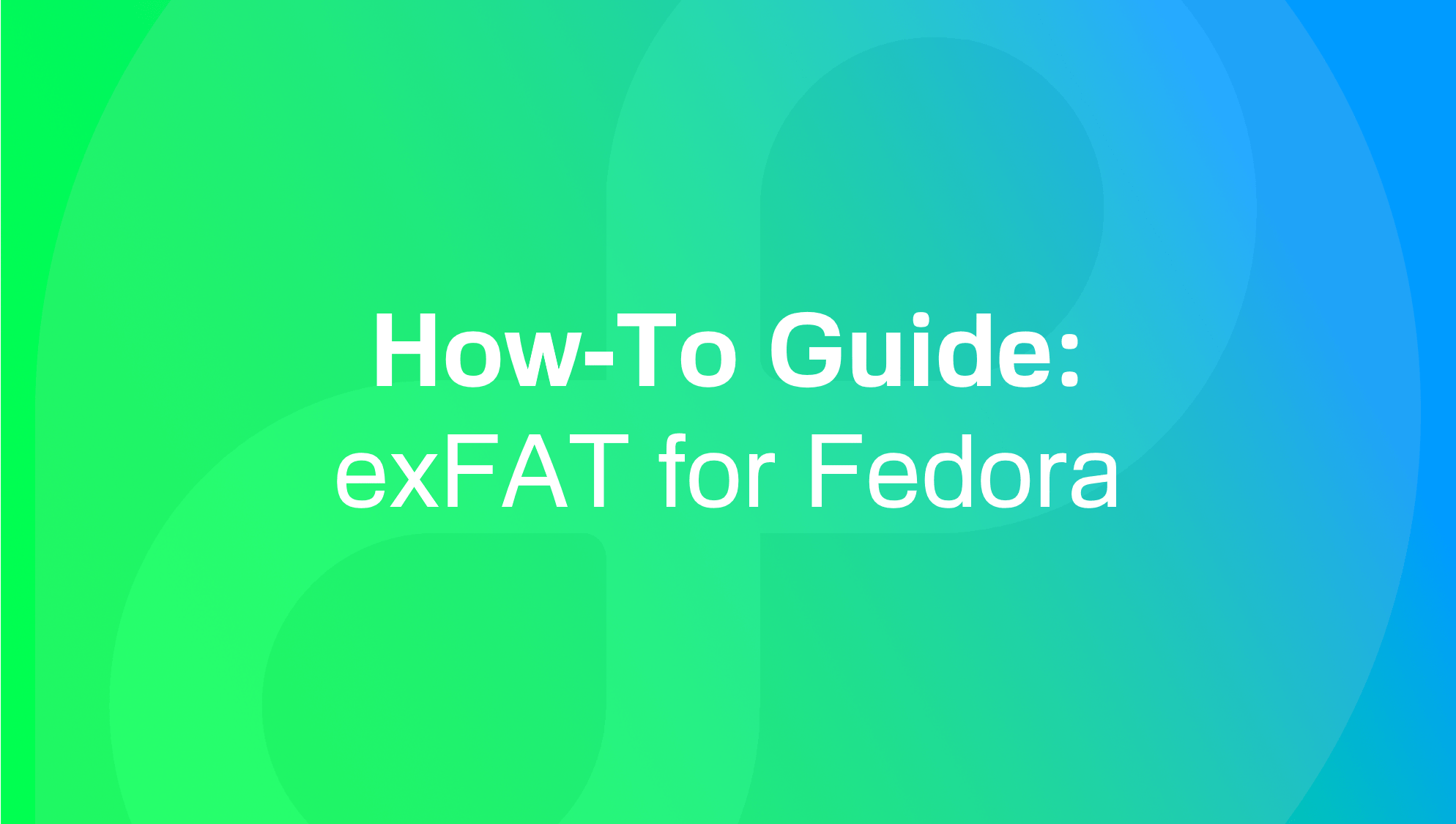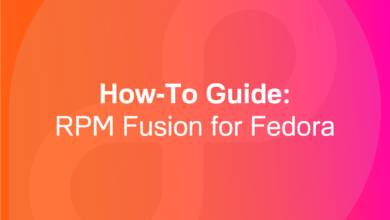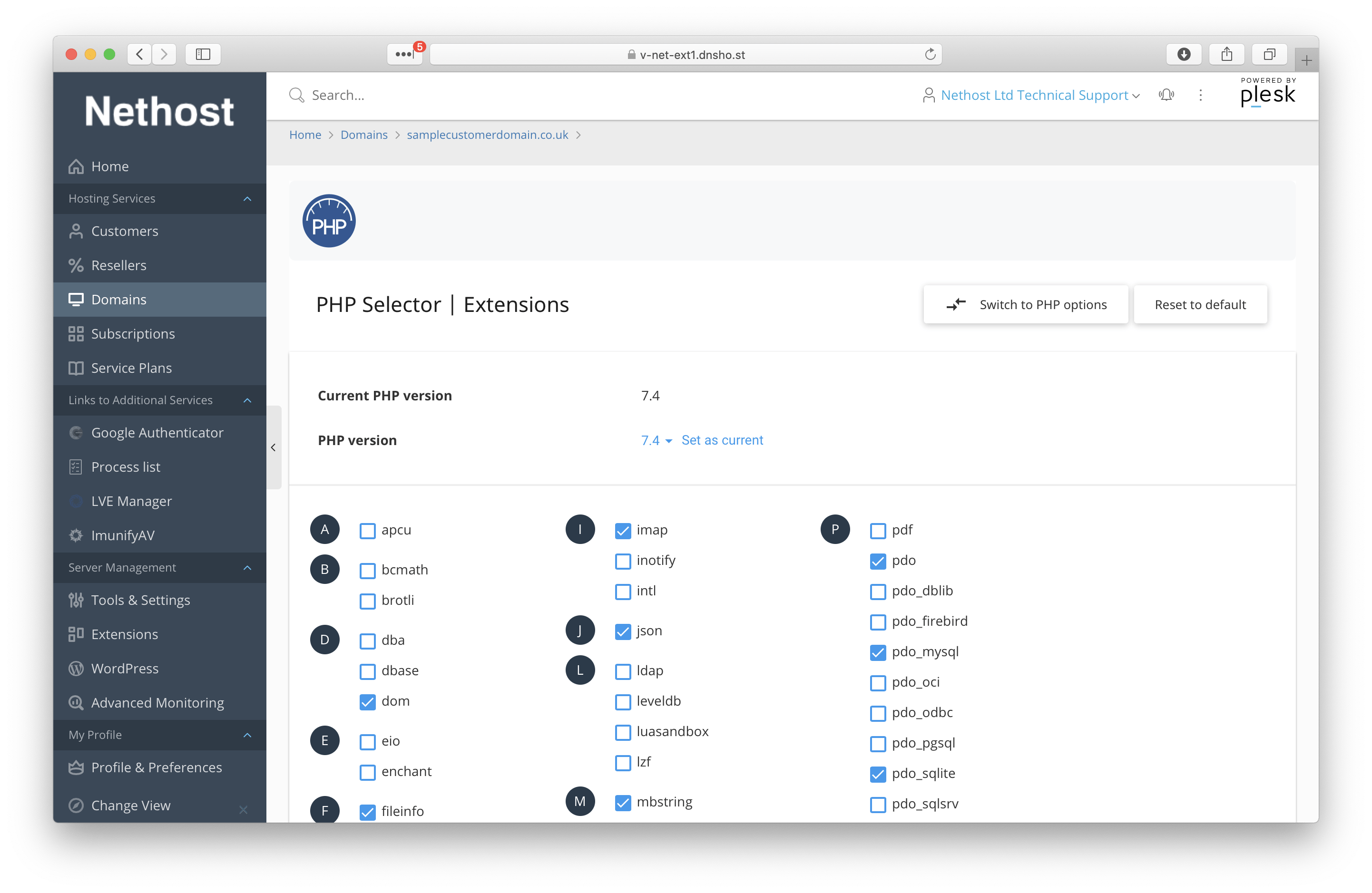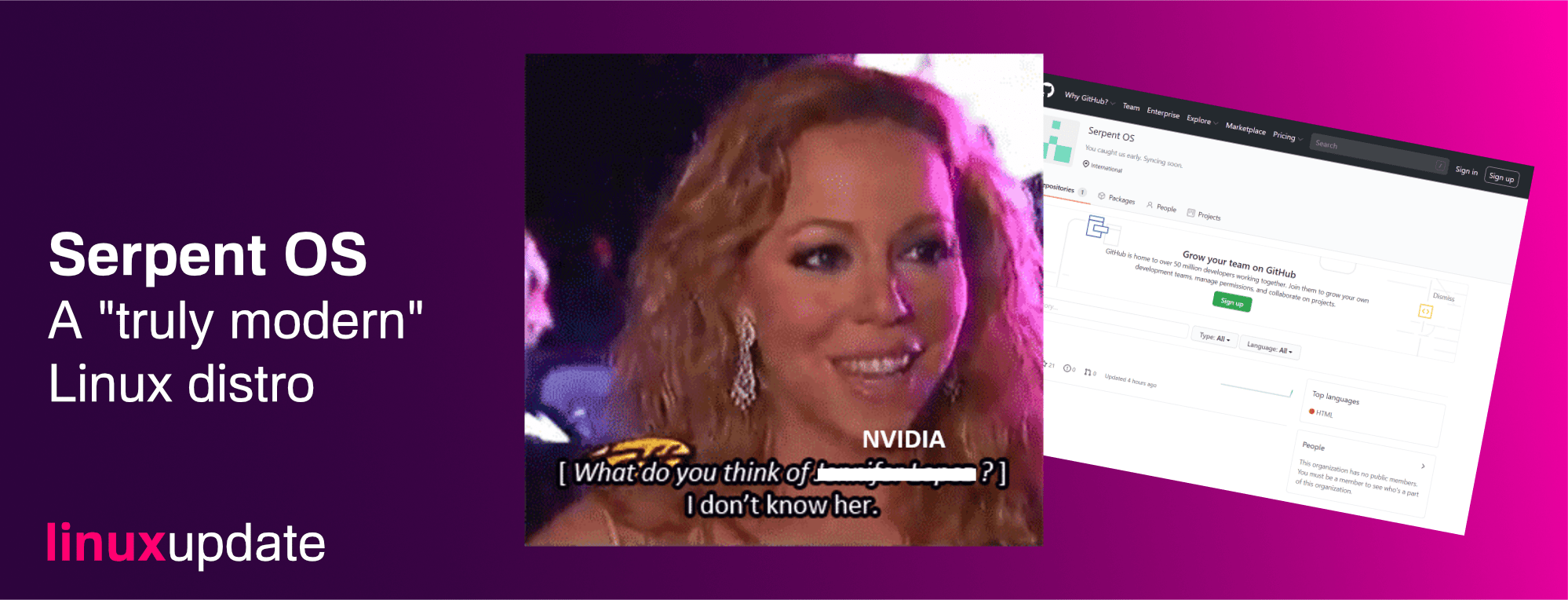FedoraHow Tolinuxupdate
How To: get exFAT drive support for Fedora 32
Update: Fedora 33 includes support for exFAT! 🥳🎉
In 2019 Microsoft opened up the the exFAT specifications, and while exFAT drive support should be coming to the Linux kernel soon and distributions like Ubuntu include support out-of-box, Fedora does not yet support exFAT drives without a couple of extra tools.
To install exFAT support, you’ll need to enable the free RPM Fusion repository using the command below:
sudo dnf install https://download1.rpmfusion.org/free/fedora/rpmfusion-free-release-$(rpm -E %fedora).noarch.rpm
Then run the commands below:
sudo dnf update && sudo dnf upgrade sudo dnf install fuse-exfat