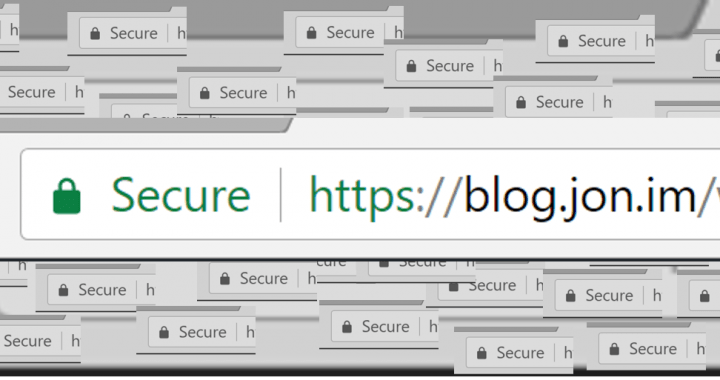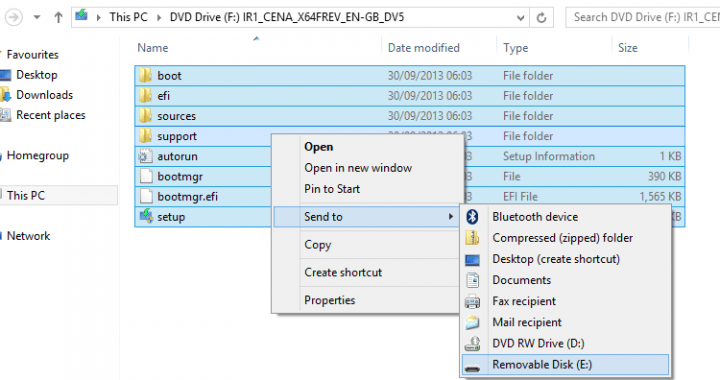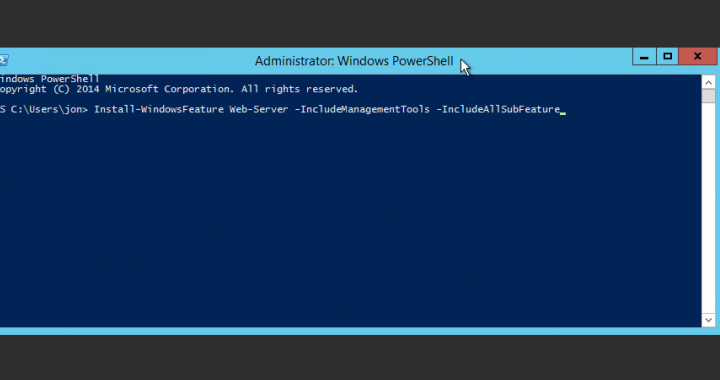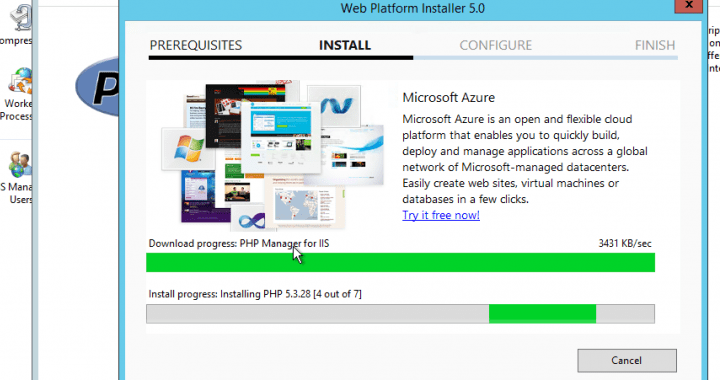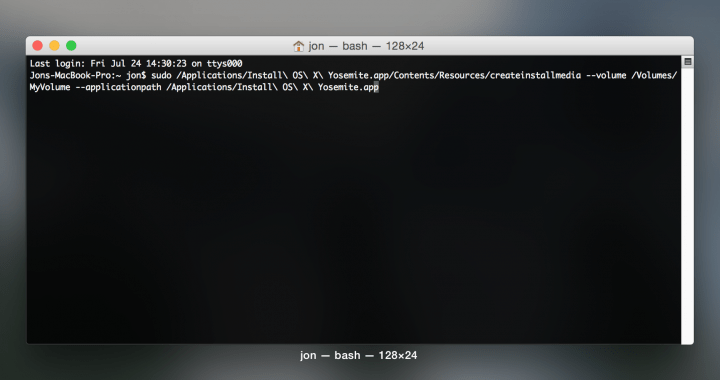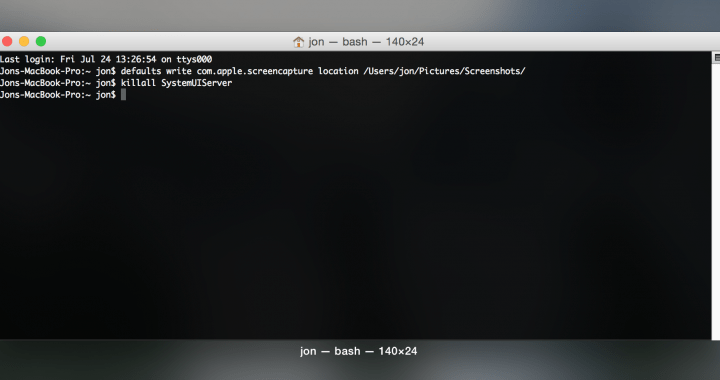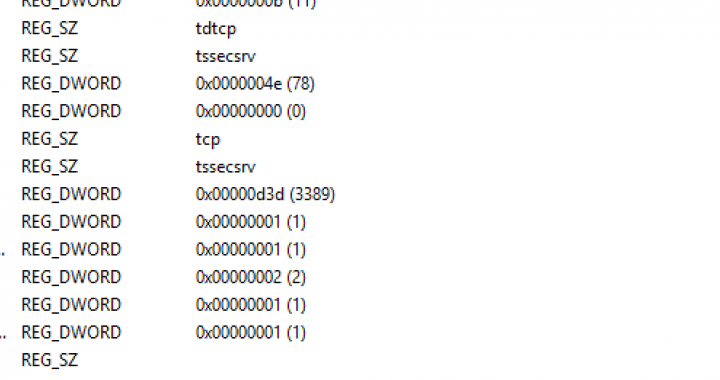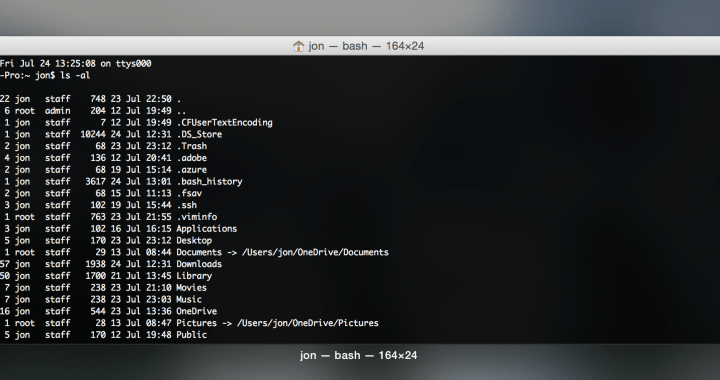Importing and exporting individual user inboxes is a fairly simple process and remains largely the same across multiple releases (nothing has changed in regards to how you do this so far between Exchange 2010 SP1 and Exchange 2016 RTM). Just simply run the following commands in the Exchange Management Shell.
Category: How To
-
Azure | Move an Azure VM between subscriptions (Azure Classic Environment)
You may be aware that all of your data is stored in something called a ‘Blob Storage Account’. Each Azure subscription can have many blob storage accounts but not the other way around. You cannot share blob storage accounts between Azure subscriptions. That means there’s no easy way to move VMs around between Azure subscriptions through the website or PowerShell. However, it is fairly easy to do through an app. This tutorial will guide you through the process of moving VMs between Azure subscriptions.
-
Windows Server How To: Force Redirect to HTTPS in IIS
Forcing IIS to redirect all requests from HTTP to HTTPS is very easy. All you need to do is add the following code to your web.config file (and if it doesn’t exist already, copy the code below in its entirety and open a new file in notepad, paste it in, ‘Save As’ and put web.config in the file name box and select “All Files” for the file type and save it into the root directory of your site (right click on the site you want to redirect in IIS Manager and select ‘Explore’ and save the web.config there). You can also do this via the GUI, both ways of doing it have been listed below:
-
Windows How To: How to create a UEFI bootable USB Windows installer
In the past creating a bootable Windows USB installer was extremely easy, all you needed to do was download the ‘Windows 7 USB/DVD Backup Tool’ from Microsoft’s website, select the ISO, and then select the USB stick. Easy stuff. Sadly it’s not so easy with newer computers that have UEFI instead of BIOS. UEFI USB sticks need to be GPT in order to be bootable, sadly. You’ll need a USB stick that’s 4GB or larger for this and make sure you back up whatever is on it because it’ll be wiped. For this you’ll also need to find an ISO image (available online, just search for one – if you can’t find one feel free to email me and I’ll link you up). This works for Windows 8, 8.1, and 10 (and perhaps 7, not entirely sure).
-
Windows Server How To: How to quickly install IIS + all features with one quick line in PowerShell
All you need to do to install IIS in Server 2012 and 2012 R2 super quickly is run the following command in an elevated PowerShell prompt.
Install-WindowsFeature Web-Server -IncludeManagementTools -IncludeAllSubFeature
-
Windows Server How To: Fix HTTP Error 500 “The FastCGI process exited unexpectedly” error on Server 2012 R2
tl;dr Download and install the 32 bit version of Visual C++ Redistributable for Visual Studio 2012 Update 4 from this link. Refresh page and all should be fixed.
If you’ve installed PHP 5.5 or 5.6 via the WebPlatform Installer on Windows Server 2012 R2 you may have noticed it refuses to work. Every PHP page on your server results in an HTTP 500 error (as seen below). Thankfully, it’s very easy to fix (provided you’ve got the same issue). For some reason the WebPlatform Installer doesn’t automatically install all of the pre-resquites for PHP and that results in the error “HTTP Error 500 – The FastCGI process exited unexpectedly”.
-
Mac How To: Make a USB OS X Installer
Update 2016.08.28: blog post replaced. please click here for new post.
Sadly Apple no longer include restore discs with their machines, that doesn’t mean you can’t reinstall though. It’s fairly simple to create a bootable USB installer for Yosemite. All you need is a USB memory stick that’s 8GB or larger. Make sure you back it up first.
You simply need to download Yosemite for free from the Mac App Store (link here) and then run the following command in Terminal, just ensure you replace “MyVolume” with the name of your own USB volume.
-
Mac How To: Change where screenshots are saved
By default OS X saves screenshots to your desktop, this can be very annoying but thankfully it’s very easy to change with just a quick command in Terminal.
Put the following command into Terminal (replacing ‘/Users/jon/Pictures/Screenshots/’ with the location you want screenshots to be saved to):
-
Windows Server How To: Change RDP listening port
There are a couple of reasons you might want to change the RDP port on your Windows Server (e.g; if you’re sitting behind a NAT firewall and have multiple servers you need to administer remotely, or if you want to add some security (even if security by obscurity is stupid). Either way, it’s very simple to do.
-
Mac How To: Redirect a folder in your home directory with symbolic links
I’m the kind of person that likes to have all of his documents easily available on all of his computers. For this I choose to use Microsoft OneDrive. In Windows it’s very easy to change the location of my Documents, Photos, and Music folder to folders within the OneDrive directory so whenever a change is made to something or a file is added/deleted, these changes are automatically mirrored across all of my connected devices. It works great. (more…)