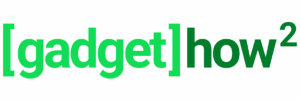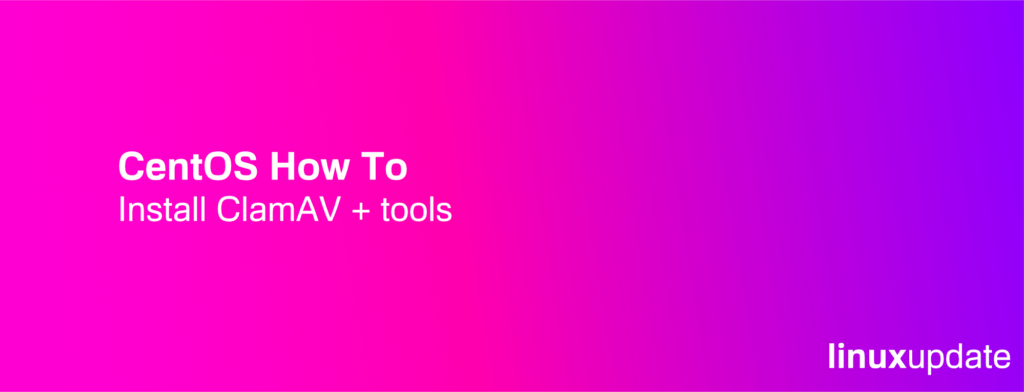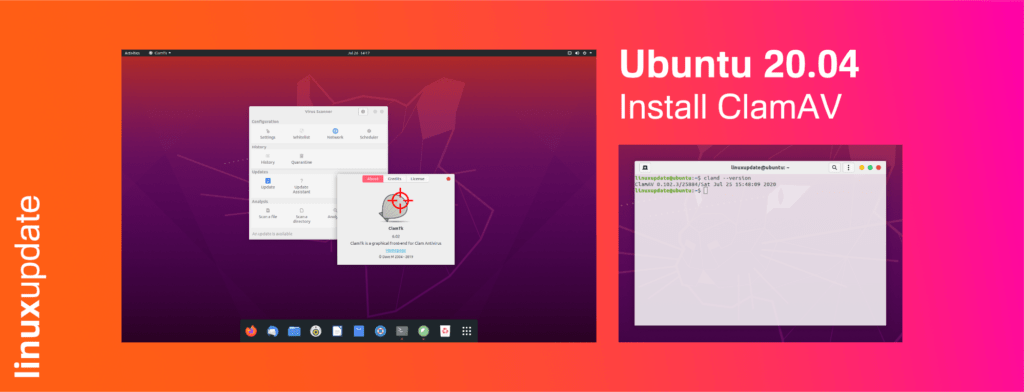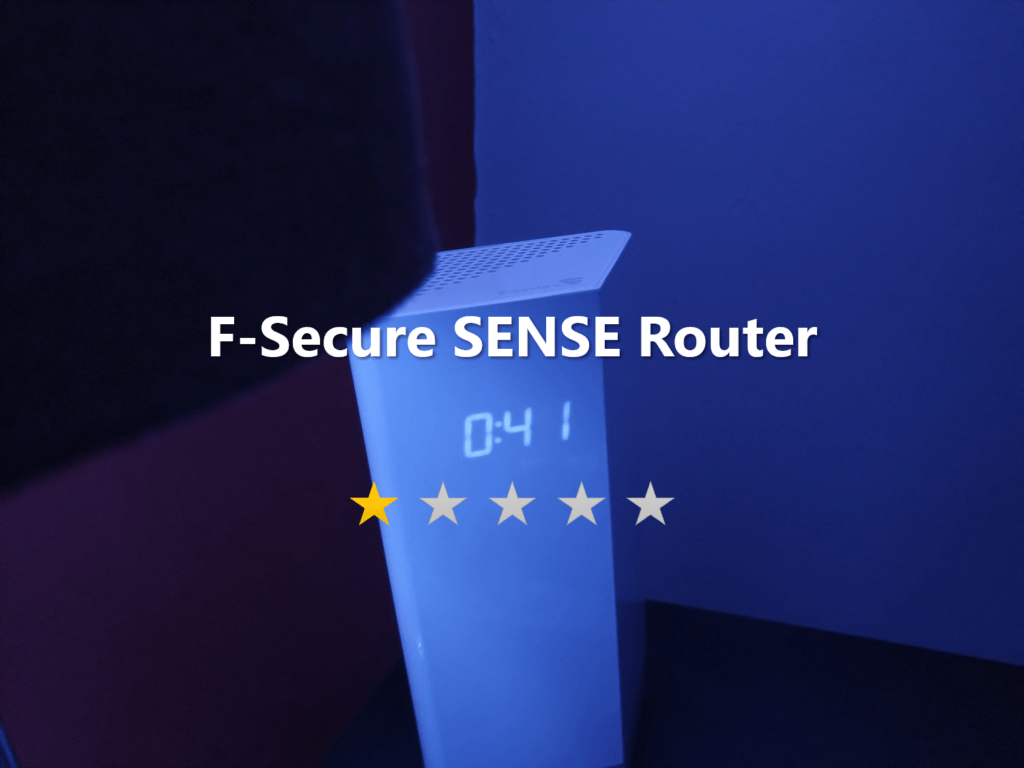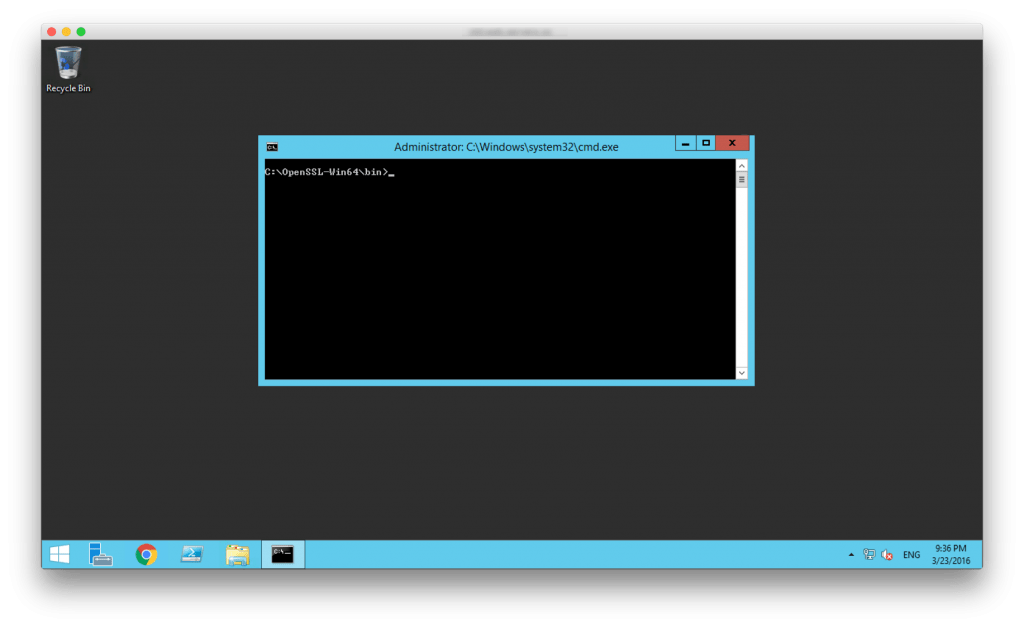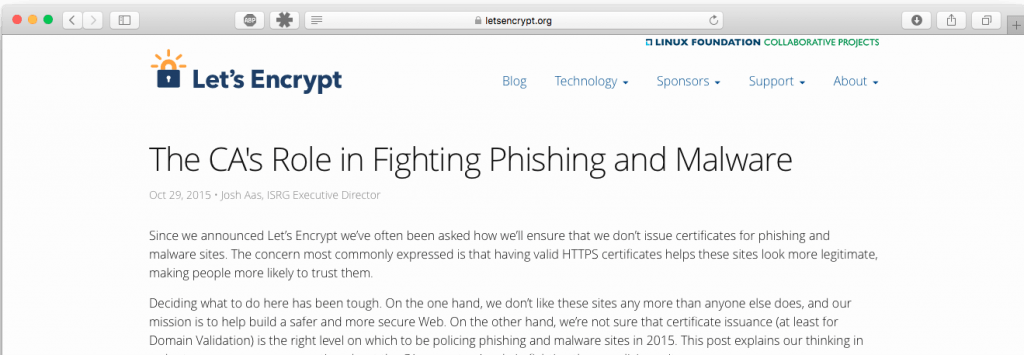How To: Install ClamAV on CentOS 8.2
Installing ClamAV on CentOS 8.2 and configuring it to scan your server regularly is a pretty easy process. While there are better commercial virus scanners available with real-time scanning etc, ClamAV is completely free and is great for scanning your server on a regular basis for some peace of mind. In this guide I’ll walk […]
How To: Install ClamAV on CentOS 8.2 Read More »